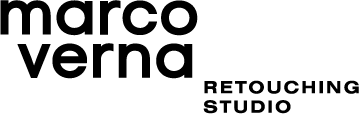What is a color model?
A color model is a system used to describe colors numerically and it allows us to express a fixed range of colors and luminosity values. Inside color models we have color spaces and they are commonly used to indicate the chromatic reproduction capabilities of digital images or devices such as cameras, monitors and printers.
The most relevant color models in photography are:
RGB (with color spaces like sRGB, Adobe RGB, ProPhoto...)
CMYK (with color spaces like Coated Fogra39, US Web Coated SWOP v2...)
Lab
Lab has two main advantages compared to the other two, as it contains all the colors that the human eye can perceive (even more) and it can unequivocally define a specific color with a unique Lab triple (e.g. L*63, a*13, b*50). The same does not happen if we talk about RGB or CMYK color models.
Why? It all comes down to...
Which RGB or CMYK color space are we talking about?
If we are working in an RGB environment we can surely define a color with an RGB triple but, depending on which color space we are using, the actual color can change. As you see here, the same RGB triple is defining three different colors.
The same happens if we are working in a CMYK environment. What color space are we talking about? Coated Fogra39 or US Coated (SWOP) v2? Maybe Coated Fogra27?
You can clearly see the advantages of Lab compared to the other color models. There is only one big problem, the technology used by our monitors, laptop and smartphone displays is still based on RGB, not Lab. This is why it is crucial for professional photographers and retouchers to have a correct color management workflow.
Why is color management so important?
Simply put, without a correct color management workflow, the risk of color reproduction inaccuracies is granted. Why am I so sure? Because of the endless number of technological and manufacturing differences between hardware, in particular, digital screens.
I want to reproduce this exact color (defined by a Lab triple) on two different monitors. In order to do so, my Eizo CS2730 and my Asus PB248Q have to use different RGB triples.
Why? Because they have been built with different materials and technologies. The same happens with every screen. For instance, my smartphone has an OLED display but my Eizo has an IPS panel. They have inevitable construction differences and, for this reason, the same numerical RGB input results in a different output color. Colors can even vary between two monitors of the same model.
Every display speaks its own RGB “dialect”, and each one of them needs different “dictionaries” in order to do correct translations. This conversion process between RGB “dialects” is called monitor compensation.
What is monitor compensation?
In order to compensate for these inevitable variables, Photoshop’s Adobe Color Engine does not send the original RGB values to the video card (and then to the screen), but instead, it sends new converted values that are correct for that specific display. This is the only process that allows us to see the same color on two different monitors, as long as both monitors are actually capable of reproducing it (you will never get to see an Adobe RGB image with super saturated greens properly on a sRGB monitor).
In order to do a proper conversion, three conditions need to be satisfied:
The image must have its own color profile embedded (e.g. sRGB, Fogra39, Adobe RGB 1998...).
The display must have its own color profile (you have to calibrate your monitor).
The graphic software that you use to open the image, needs to be a color managed application. It needs to have a color engine that is aware of both the color profiles of your image and monitor. (e.g. Photoshop with ACE Adobe Color Engine)
This is why it is so important to regularly calibrate your monitor (i.e. create a custom color profile with a colorimeter), always embed the color profile to the images that you deliver and be aware of which software is used to open them.
Common issues
A client sees undersaturated colors on an Adobe RGB image.
Is the color profile embedded in the image? ❌
Does your client have a calibrated monitor? ✅
What application is he using to open the image? Photoshop. ✅
Since the Adobe RGB color profile was not embedded in the image, Photoshop does not know which “language” to use to read it. It may assign a different color profile like sRGB automatically. This is why it is always important to keep the “Ask when opening” option checked under “Profile Mismatch” and “Missing Profile” in Photoshop’s “Color Settings'' section.
A client sees a weird cyan dominant on an sRGB image.
Is the color profile embedded in the image? ✅
Does your client have a calibrated monitor? ❌
What application is he using to open the image? Photoshop. ✅
Most likely, he always sees a cyan dominant in everything. His graphic card is just reading the native RGB values of that image, and is sending them to the monitor without a proper conversion, since he didn’t create a custom color profile with a colorimeter. No correct monitor compensation has occurred and that cyan cast is due to the manufacturing peculiarities of that specific monitor.
A client sees muted colors on a CMYK Fogra39 image.
Is the color profile embedded in the image? ✅
Does your client have a calibrated monitor? ✅
What application is he using to open the image? Preview on MacOS. ❌
Preview on MacOS is not aware of the CMYK Fogra39 color profile, so it just assumes that it is a generic RGB color profile, so therefore we have color inaccuracy.
Conclusion
This topic can be pretty complex to understand, which is why I tried to simplify certain aspects, and I didn’t want to look further into technical details. If you want to mitigate and avoid color reproduction inaccuracies, be sure to implement a good color management workflow.
Invest in a good wide-gamut monitor and calibrate it regularly.
Always embed the color profile into the files that you deliver.
Always open your images with a color managed application that has the capability to recognise both your monitor’s color profile and your images’ color profile, like Photoshop.