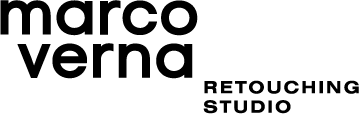How does JPG compression work?
The goal of image compression is to reduce redundant data and to store or transmit images in a more efficient way. The concept behind it is to reduce the size as much as possible while retaining a similar appearance to the original image.
During the compression process, “raster” software like Lightroom, Photoshop or Capture One adopt algorithms that allow certain frequency components of the images to be thrown out. Consequently, the images will contain fewer bits than the original representations.
How does compression impact an image?
Depending on the software used, the result can vary significantly. For the following comparisons, we’ll analyze an image that contains both gradients (background) and fine details (subject, t-shirt, ball).
The source file is a 1000 x 667 px JPG that weights 431 KB.
Here are the export results after using Photoshop and Capture One.
1. Photoshop Compression Results







Results:
Even if the file size has been reduced by half or even two-thirds, at 90 - 80 quality, the image looks almost identical to the original.
At 60 quality, we start to see artifacts around all edges and posterization effects on the background. Fine details become a bit blurry.
A quality level below 60 would be considered unusable. The file size has been greatly reduced, but the compromises are just too significant.
2. Capture One Compression Results







Results:
At 90 - 80 quality, the file size has been reduced even further compared to Photoshop, and the appearance still looks very similar to the original.
At 40 quality, fine details become less sharp, and we start to see artifacts around all of the edges. The posterization effects are a lot less noticeable though.
Any quality level below 40 would not be considered worthwhile. The differences in terms of size are minimal, and artifact count is much more relevant.
At 1 quality, even though the image has become kind of blurry, the gradients have retained a lot more of their original smoothness in comparison to the Photoshop exports.
Final Observations
As we saw, Photoshop and Capture One algorithms rendered the image in a slightly different way. The file sizes are definitely comparable, but in terms of efficiency, Capture One has a noticeable edge when it comes to gradients. There are no significant differences though when it comes to artifact quality.
Is there a standard “quality setting” to use?
Yes and no.
The quality level that you should choose when exporting an image to JPG is highly dependent upon the kind of detail contained within the image. An image of a smooth blue sky with a large area of gradient would need a high quality setting such as 90 - 80. An image that only contains complex detail can easily get away with a quality setting of 60, and possibly even lower.
Both Photoshop and Capture One allow you to view a preview so you can check every time which is the best value to use in real-time.
If you do not want to play around with the preview option every time, using a quality setting of 80 would be the safest choice for the vast majority of cases, especially if you are exporting with Capture One.
Credits:
http://regex.info/blog/lightroom-goodies/jpeg-quality#example